Multi-Factor Authentication Enrollment
Select Next when it says "More information required" to start the MFA enrollment process.
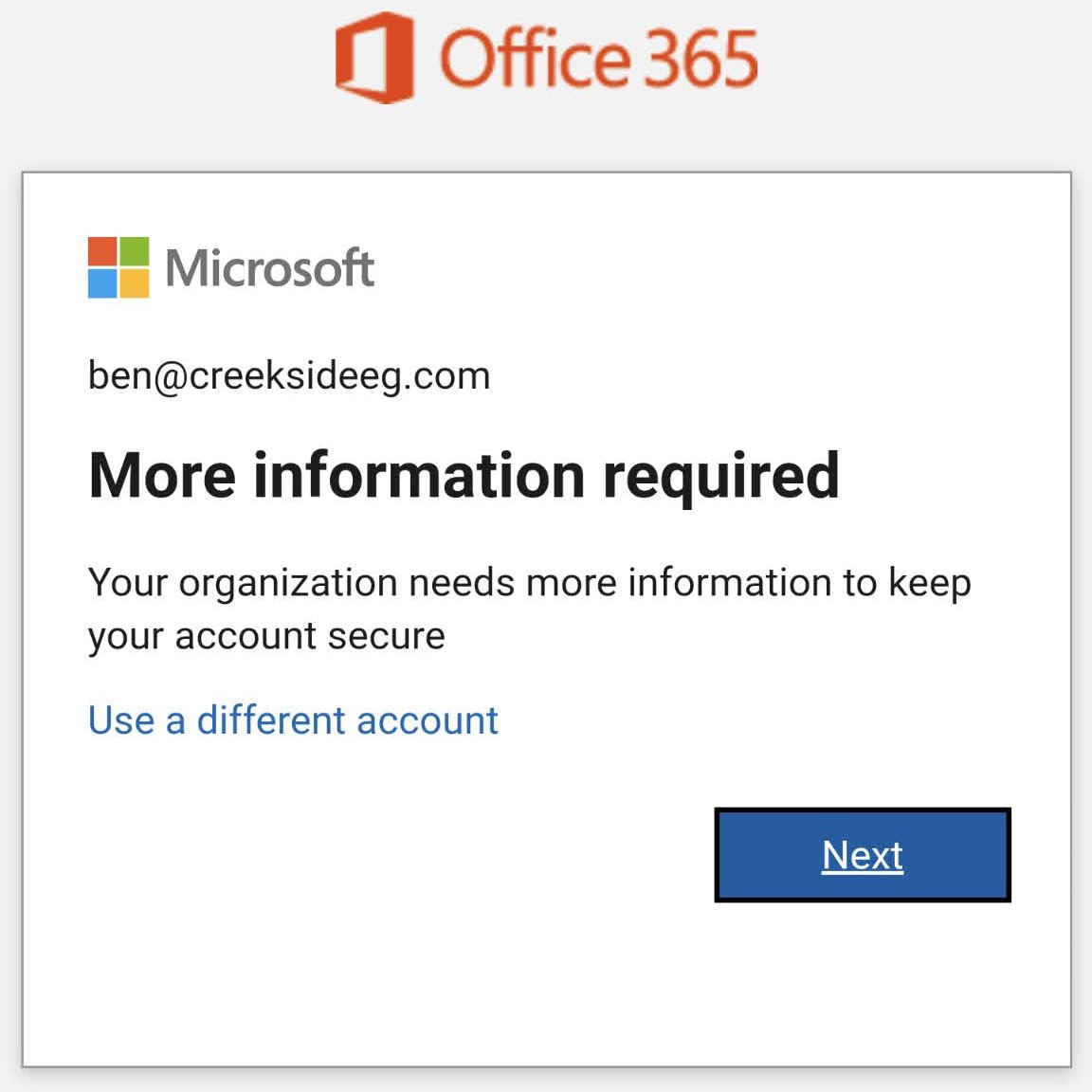
2. Choose Your Authentication Method
You can select from three different methods:
- Use Microsoft's Authenticator app
- Use a third party authenticator app
- Receive sign in codes via SMS
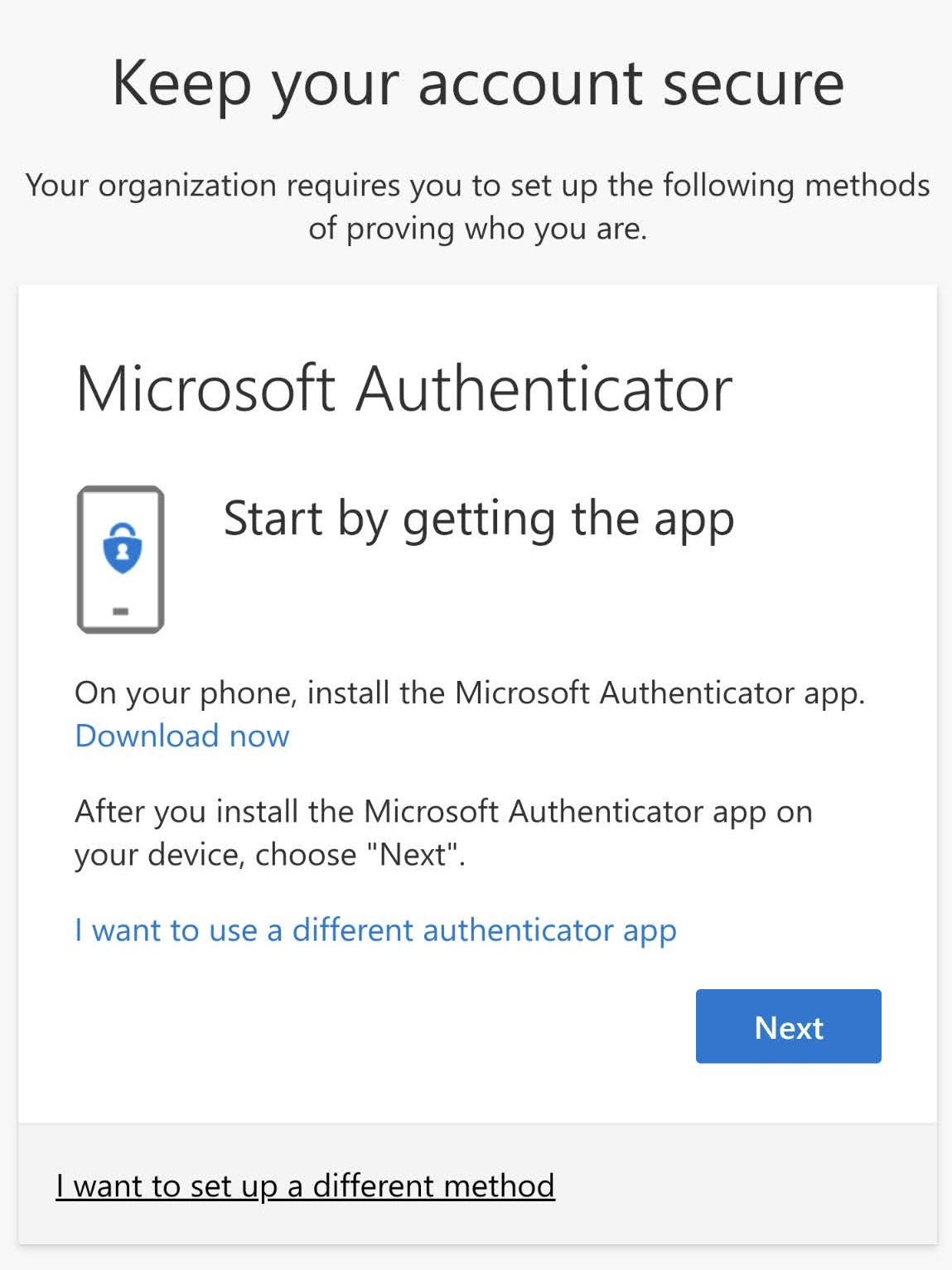
3. Complete Enrollment With Your Prefered Method
Microsoft Authenticator
- Select "Download now" and install the Microsoft Authenticator app.
- Return to the MFA Enrollment and tap Next.
- ON MOBILE: Tap "Pair your account to the app by clicking this link."
ON COMPUTER: Scan the QR Code using the Microsoft Authenticator app. - Learn how to sign in by authorizing a test prompt.
Third-Party Authenticator
- Select "I want to use a different authenticator app".
- Open your authenticator app and add an account.
- Return to the MFA enrollment and select Next.
- ON MOBILE: Copy and paste the information into the new account fields in your MFA app.
ON COMPUTER: Scan the QR Code in your MFA app. - Learn how to sign in by authorizing a test prompt.
SMS Codes
- Select "I want to set up a different method".
- Select "Phone" from the dropdown and then select Confirm.
- Enter your phone number then select Next.
- Learn how to sign in by entering a confirmation text code.
- Select Next to complete registering your phone number.
